
Exploring Alternative Emulators for React Native Development
January 20, 2024
1 min
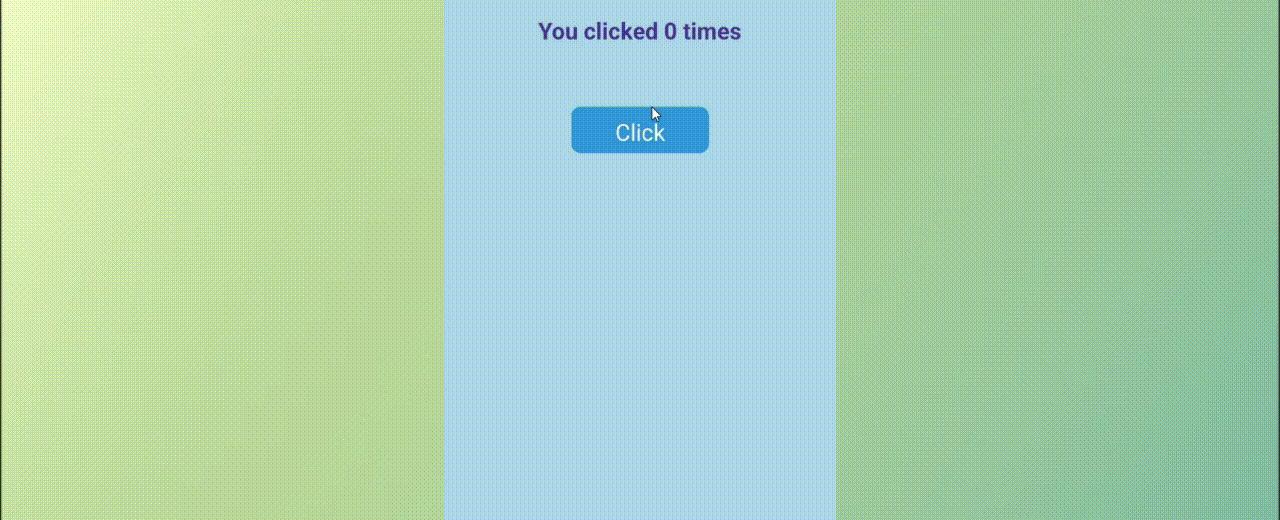
Props
Some default props and descriptions.
| PropName | Description | type | Default |
|---|---|---|---|
| minus | If you are not using minusIcon, it shows directly. | String | - |
| plus | If you are not using plusIcon, it shows directly. | String | + |
| start | The starting number | Number | 0 |
| min | Minus the minimum selected number. | Number | 0 |
| max | The most selectable number. | Number | 10 |
| minusIcon | You can use it to change the minusIcon. | Function | null |
| plusIcon | You can use it to change the plusIcon. | Function | null |
| buttonStyle | You can change the types of all buttons. | Object | {} |
| buttonTextStyle | Minus or plus styles in the button | Object | {} |
| countTextStyle | styles of increasing number. | Object | {} |
This does't required any special installation of dependacies
-import React from 'react';import { View, StyleSheet, Text, TouchableOpacity } from 'react-native';const styles = StyleSheet.create({bg: { flex:1, paddingTop: 150, alignItems: 'center', backgroundColor: 'white' },less: { fontSize: 25, color: '#4d3398', fontWeight: 'bold' },greater: { fontSize: 25, color: '#f3845c', fontWeight: 'bold' },button: {width: 150,height: 50,alignItems: 'center',paddingTop: 10,borderRadius: 10,backgroundColor: '#3498db'},buttonText: {fontSize: 25,color: '#fff'}});class Counter extends React.Component {state = { count: 0 };setCount = () => this.setState(prevState => ({ ...prevState, count: this.state.count + 1 }))render() {const { count } = this.state;return (<View style={[styles.bg]}><View style={{ height: 100 }}><Text style={count < 5 ? styles.less : styles.greater}>You clicked {count} times</Text></View><View style={{ height: 100 }}><TouchableOpacity style={styles.button} onPress={this.setCount}><Text style={styles.buttonText}>Click</Text></TouchableOpacity></View></View>);}}const App = () => (<Counter />);export default App;

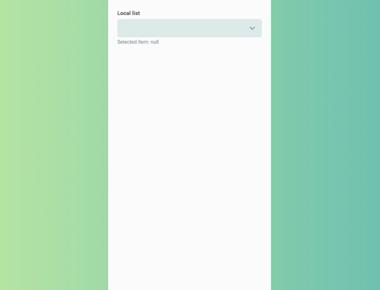
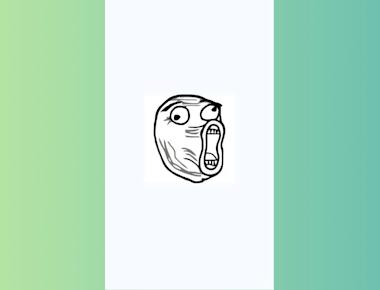
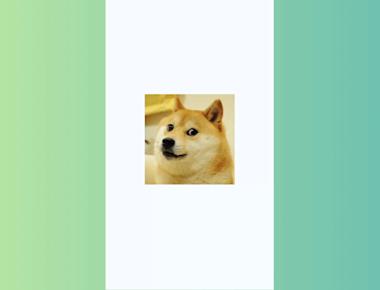
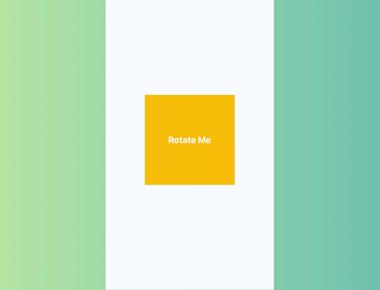
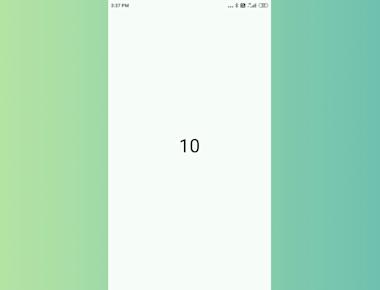
Quick Links
Legal Stuff