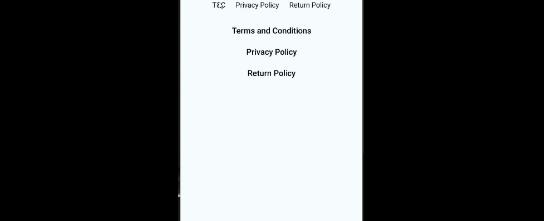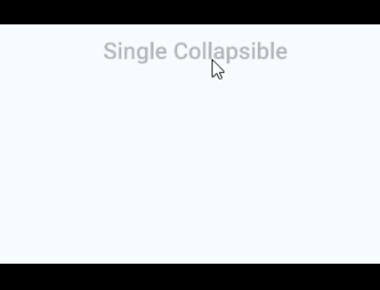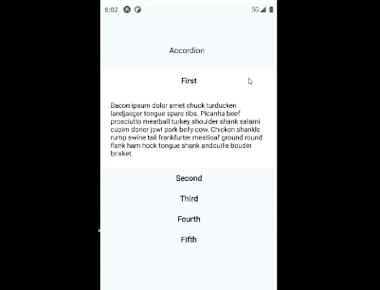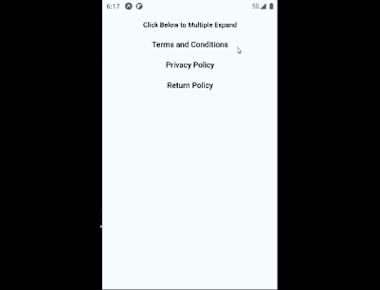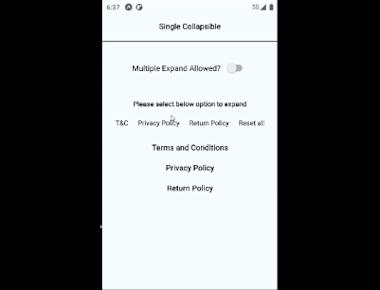
Single, Multiple Accordion With Switch
June 13, 2022
1 min
Animated collapsible component for React Native using the new Animated API with fallback. Good for accordions, toggles etc
npm install --save react-native-collapsible
and
npm install --save react-native-animatable
and
npm install --save react-native-collapsible-accordion
import React, { useState } from 'react';
import {
SafeAreaView,
Switch,
ScrollView,
StyleSheet,
Text,
View,
TouchableOpacity,
} from 'react-native';
import * as Animatable from 'react-native-animatable';
import Accordion from 'react-native-collapsible/Accordion';
const CONTENT = [
{
title: 'Terms and Conditions',
content:
'The following terms and conditions, together with any referenced documents (collectively, "Terms of Use") form a legal agreement between you and your employer, employees, agents, contractors and any other entity on whose behalf you accept these terms (collectively, “you” and “your”), and ServiceNow, Inc. (“ServiceNow,” “we,” “us” and “our”).',
},
{
title: 'Privacy Policy',
content:
'A Privacy Policy agreement is the agreement where you specify if you collect personal data from your users, what kind of personal data you collect and what you do with that data.',
},
{
title: 'Return Policy',
content:
'Our Return & Refund Policy template lets you get started with a Return and Refund Policy agreement. This template is free to download and use.According to TrueShip study, over 60% of customers review a Return/Refund Policy before they make a purchasing decision.',
},
];
const SELECTORS = [
{ title: 'T&C', value: 0 },
{ title: 'Privacy Policy', value: 1 },
{ title: 'Return Policy', value: 2 },
];
const App = () => {
const [activeSections, setActiveSections] = useState([]);
const [multipleSelect] = useState(false);
const setSections = (sections) => {
setActiveSections(sections.includes(undefined) ? [] : sections);
};
const renderHeader = (section, _, isActive) => {
return (
<Animatable.View
duration={400}
style={[styles.header, isActive ? styles.active : styles.inactive]}
transition="backgroundColor">
<Text style={styles.headerText}>{section.title}</Text>
</Animatable.View>
);
};
const renderContent = (section, _, isActive) => {
return (
<Animatable.View
duration={400}
style={[styles.content, isActive ? styles.active : styles.inactive]}
transition="backgroundColor">
<Animatable.Text
animation={isActive ? 'bounceIn' : undefined}
style={{ textAlign: 'center' }}>
{section.content}
</Animatable.Text>
</Animatable.View>
);
};
return (
<SafeAreaView style={{ flex: 1 }}>
<View style={styles.container}>
<ScrollView>
<Text style={styles.selectTitle}>
Please select below option to expand
</Text>
<View style={styles.selectors}>
{SELECTORS.map((selector) => (
<TouchableOpacity
key={selector.title}
onPress={() => setSections([selector.value])}
>
<View style={styles.selector}>
<Text
style={
activeSections.includes(selector.value) &&
styles.activeSelector
}>
{selector.title}
</Text>
</View>
</TouchableOpacity>
))}
</View>
<Accordion
activeSections={activeSections}
sections={CONTENT}
touchableComponent={TouchableOpacity}
expandMultiple={multipleSelect}
renderHeader={renderHeader}
renderContent={renderContent}
duration={400}
onChange={setSections}
/>
</ScrollView>
</View>
</SafeAreaView>
);
};
export default App;
const styles = StyleSheet.create({
container: {
flex: 1,
backgroundColor: '#F5FCFF',
paddingTop: 30,
},
title: {
textAlign: 'center',
fontSize: 18,
fontWeight: '300',
marginBottom: 20,
},
header: {
backgroundColor: '#F5FCFF',
padding: 10,
},
headerText: {
textAlign: 'center',
fontSize: 16,
fontWeight: '500',
},
content: {
padding: 20,
backgroundColor: '#fff',
},
active: {
backgroundColor: 'rgba(255,255,255,1)',
},
inactive: {
backgroundColor: 'rgba(245,252,255,1)',
},
selectors: {
marginBottom: 10,
flexDirection: 'row',
justifyContent: 'center',
},
selector: {
backgroundColor: '#F5FCFF',
padding: 10,
},
activeSelector: {
fontWeight: 'bold',
},
selectTitle: {
fontSize: 14,
fontWeight: '500',
padding: 10,
textAlign: 'center',
},
});
Quick Links
Legal Stuff