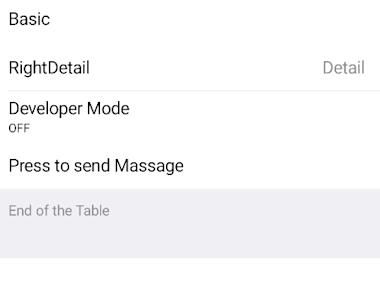
Standard Table
June 15, 2022
1 min
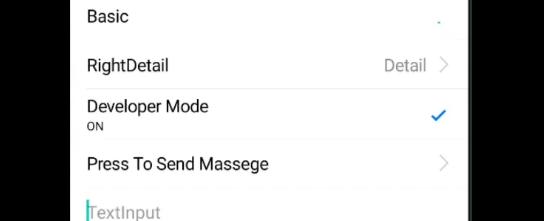
npm install react-native-tableview --save
yarn add react-native-tableview
react-native link react-native-tableview
import React, {Component} from 'react';import { Text, View, ScrollView,TextInput,StyleSheet, ActivityIndicator } from 'react-native';import { Cell,Section, TableView } from 'react-native-tableview-simple';export default class App extends Component{render() {return(<ScrollView contentContainerStyle={styles.conatiner}><TableView ><Section header="WITH ACCESSORY" ><CellcellStyle="Basic"cellAccessoryView={<ActivityIndicator />}title="Basic" /><CellcellStyle="RightDetail"title="RightDetail"detail="Detail"accessory="DisclosureIndicator"/><CellcellStyle="Subtitle"title="Developer Mode"accessory="Checkmark"detail="ON"/><CellcellStyle="Basic"title="Press To Send Massege"accessory="DisclosureIndicator"onPress={() => console.log('Heyo from Accessory ')}/><CellcellContentView={<TextInputstyle={{ fontSize: 16, flex: 1 }}placeholder="TextInput"/>}/></Section></TableView></ScrollView>)}}const styles= StyleSheet.create({conatiner:{backgroundColor: '#EFEFF4',paddingTop:20,paddingBottom:20}})
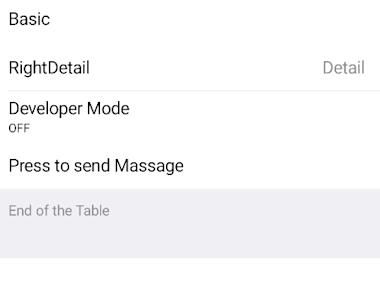
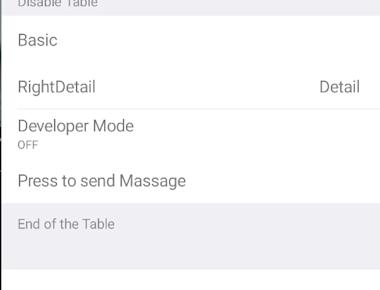
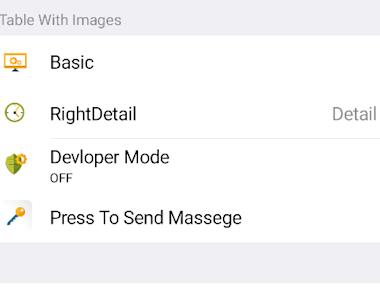
Quick Links
Legal Stuff