
Vertical Step indicator
May 06, 2023
1 min
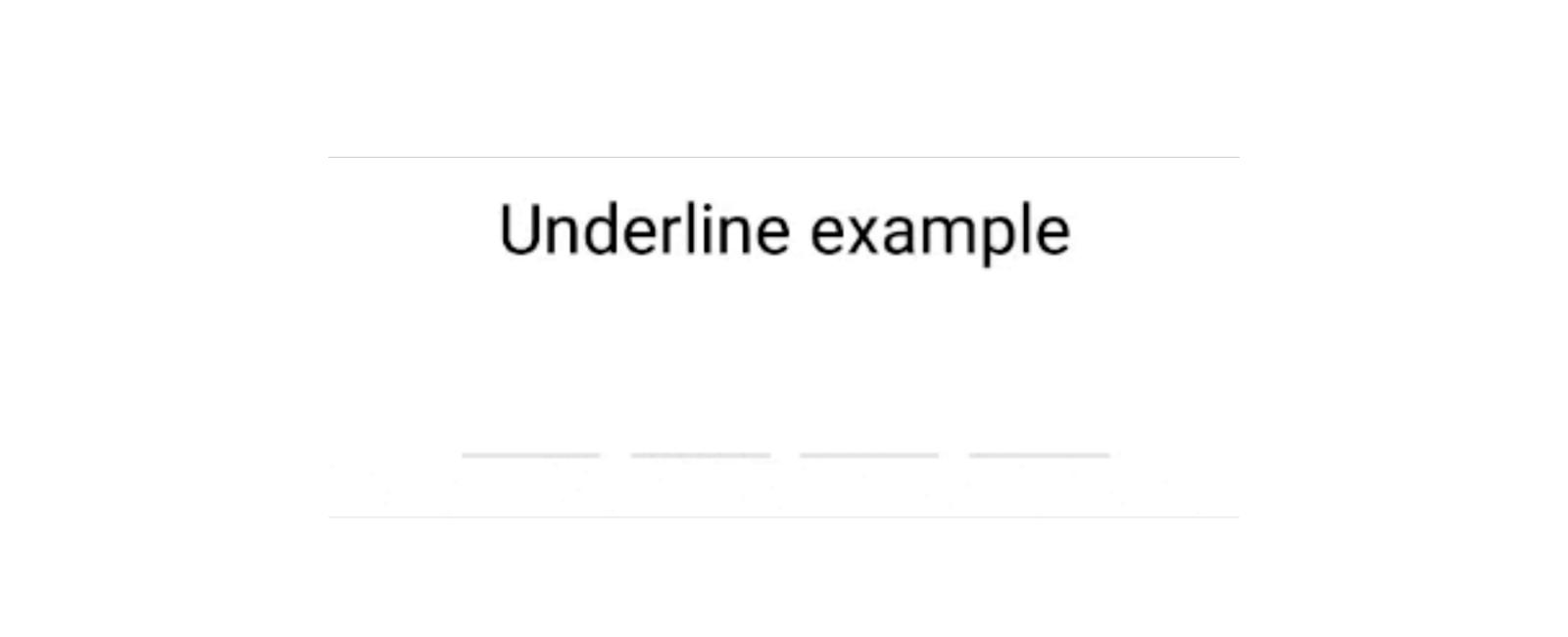
An UI module for user-side pincode verification.
🔮 Simple and tiny 1.55 KB. Easy to use;
🚮 Clearing part of the code by clicking on the cell;
🍎 Support “fast paste SMS-code” on iOS. And custom code paste for Android;
⚡ TextInput ref support;
🛠 Highly customizable. Can be used as masked TextInput;
🤓 Readable
| Name | Type | Description | Default |
|---|---|---|---|
descriptionText | String | A description text | Please enter pincode for entry |
spaceColor | Color | Color of line under digit | #FF0000 |
closeButtonColor | Color | Color of X - close button | #FF0000 |
onEnteredPincode | Function | A function that returns entered code | - |
onCloseView | Function | On press close button, will be useful to close view | - |
onPressTouchId | Function | Touch Id is not available, but you can make it by yourself | - |
withTouchId | Boolean | If you do not neet touch id, you can set it to false | TRUE |
npm i react-native-code-verification --save --force
import React, {useState} from 'react';import {SafeAreaView, Text, View} from 'react-native';import {CodeField,Cursor,useBlurOnFulfill,useClearByFocusCell,} from 'react-native-confirmation-code-field';import styles from './styles';const CELL_COUNT = 4;const UnderlineExample = () => {const [value, setValue] = useState('');const ref = useBlurOnFulfill({value, cellCount: CELL_COUNT});const [props, getCellOnLayoutHandler] = useClearByFocusCell({value,setValue,});return (<SafeAreaView style={styles.root}><Text style={styles.title}>Underline example</Text><CodeFieldref={ref}{...props}value={value}onChangeText={setValue}cellCount={CELL_COUNT}rootStyle={styles.codeFiledRoot}keyboardType="number-pad"textContentType="oneTimeCode"renderCell={({index, symbol, isFocused}) => (<View// Make sure that you pass onLayout={getCellOnLayoutHandler(index)} prop to root component of "Cell"onLayout={getCellOnLayoutHandler(index)}key={index}style={[styles.cellRoot, isFocused && styles.focusCell]}><Text style={styles.cellText}>{symbol || (isFocused ? <Cursor /> : null)}</Text></View>)}/></SafeAreaView>);};export default UnderlineExample;
Coming Soon…
import {StyleSheet} from 'react-native';export default StyleSheet.create({root: {padding: 20, minHeight: 300},title: {textAlign: 'center', fontSize: 30},codeFiledRoot: {marginTop: 20,width: 280,marginLeft: 'auto',marginRight: 'auto',},cellRoot: {width: 60,height: 60,justifyContent: 'center',alignItems: 'center',borderBottomColor: '#ccc',borderBottomWidth: 1,},cellText: {color: '#000',fontSize: 36,textAlign: 'center',},focusCell: {borderBottomColor: '#007AFF',borderBottomWidth: 2,},});

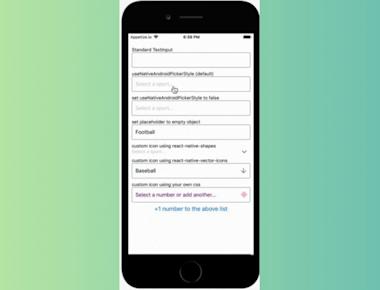
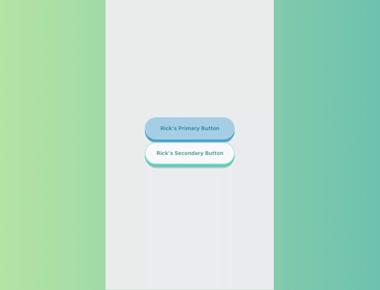
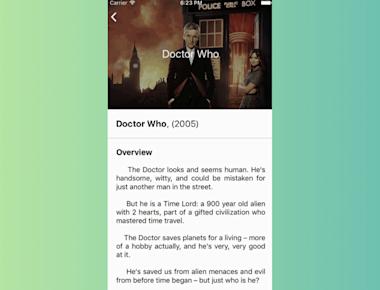
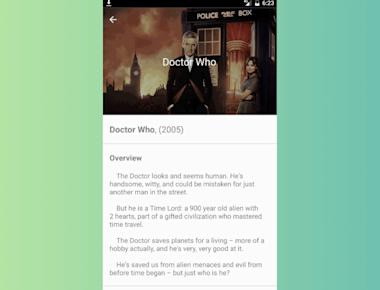
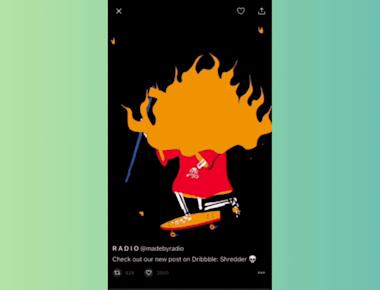
Quick Links
Legal Stuff